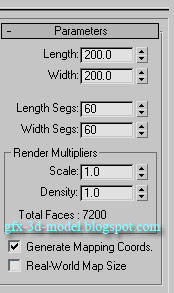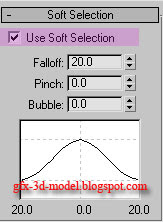Volume Select Modifier in 3dsmax – 3d tutorial
Volume select modifier in 3dsmax named as (Vol. Select) in the modifier stack is a versatile modifier which can be used to achieve some simple animation effects. For example , we would have enjoyed Tom and Jerry cartoon animation and most of the times we would have seen Jerry (mouse) running under a carpet. In this tutorial we are going to do that, but we are not going to use 3d model of mouse or cat here, just the effect as illustrated below.
Step 1:
Create a plane and adjust the settings as below.
Step 2:
In the Command Panel, from the Modifier tab select Vol. Select modifier.
 Volume Select modifier
Volume Select modifier
Now adjust the settings of Vol. select modifier as shown below. Only change the highlighted settings.
 After selecting Mesh Object radio button, Click on the button labelled 'None' and select the Cylinder. The trick here is we have selected 'Crossing' as Selection type and Cylinder for the Mesh object. So the vertices of the Plane that intersects with the Cylinder is selected.
After selecting Mesh Object radio button, Click on the button labelled 'None' and select the Cylinder. The trick here is we have selected 'Crossing' as Selection type and Cylinder for the Mesh object. So the vertices of the Plane that intersects with the Cylinder is selected.After this scroll down and select Soft selection as shown below, leave the default values as it is.
 Now you can see a nice bulge around the cylinder where it intersects with the plane. Now move the Cylinder around and you can see the bulge follows the cylinder. Animate the Cylinder by setting keyframes and hide the cylinder. You will get an animation as illustrated at the beginning.
Now you can see a nice bulge around the cylinder where it intersects with the plane. Now move the Cylinder around and you can see the bulge follows the cylinder. Animate the Cylinder by setting keyframes and hide the cylinder. You will get an animation as illustrated at the beginning.Here is the file for your reference. Download